Your Dashboard can be customised not only in widgets displayed, but also have multiple pages so your widgets can be grouped together.
Please note:
- ability to add widgets will depend on your access
- each page is limited to six (6) widgets.

To customise your Dashboard go to 'Dashboard Settings'.

Dashboard Settings
When you click 'Dashboard Settings' the following will be displayed.
- Page Number/Name
- Available widgets
- Current widgets displayed
- Preview of widget, either from Available or Selected widget.
- View of updated Dashboard.
- Click the '< >' to move forward and back pages

Adding Pages & Widgets
- In 'Dashboard Settings' click 'Add Page' to add a new page

- The new page will appear, select the widget you wish to display from 'Available Widgets', a preview of the widget will appear below 'Selected Widgets for Page'.

- Double click to add to 'Selected Widgets for Page'. Your updated Dashboard view will show in 'Sample Dashboard'.

Pages can be removed by clicking 'Delete Page'.
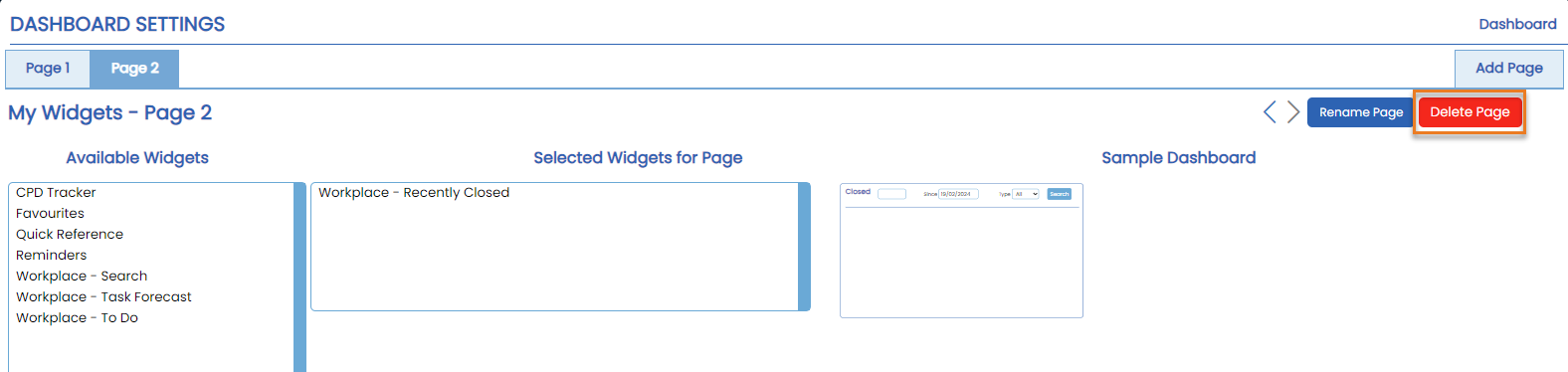
Renaming a Page
- Select the page you wish to rename, click 'Rename Page'.
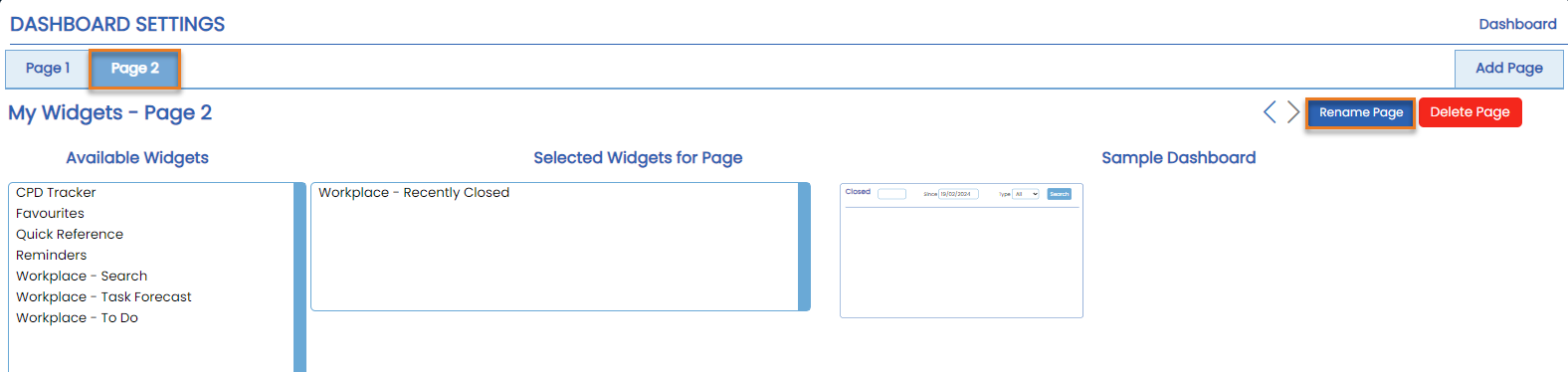
- Type in the name of the page and click 'Save'.

- The page tab and page name will display the new name.

Changing the Layout of Widgets
- In 'Dashboard Settings', select the widget you wish to reorder within 'Selected Widgets for Page'. Click the 'up' or 'down' arrow to change the order of the widgets. Keep selecting the widget and clicking the arrow until the widget is in the desired location.

- Your 'Sample Dashboard' will show the updated widget order.

Removing Widgets
- In 'Dashboard Settings', select the widget in the 'Selected Widgets for Page' and click the 'Trash Can' icon.

- Your 'Selected Widgets for Page' and 'Sample Dashboard' will be updated.