CCX360 has designed reports which meet the regulatory reporting requirements. Please click on the relevant tab for information on these reports and how to run them.
If you have any questions regarding these reports and any regulatory requirements please contact the Goldseal Team.
IBCCC now requires the following reports to be run:
- IBCCC Breach Data Report
- IBCCC Detailed Complaints Report
Please follow the instructions below on how to run each report.
Please ensure you are the Owner or Manager of the incident/breach form for your business, to ensure all data is captured for your export.
(Note if you are not the Owner or Manager of the incident/ breach form, your export will only consist of your data).
How to create an IBCCC BREACH DATA Report from CCX360
As part of the Insurance Brokers Code Compliance Committee's ASC Information Document, the IBCCC Breach Report has been created to assist with these requirements.
The ACS deals with instances of Code non-compliance, asking you to record the number of breaches of each Code Section, including specific details of this breach.
This information is recorded in the Incident / Breach Form.
- Reporting data is required for the period 1 January to 31 December each year.
- You will receive an email notification advising you when this report is due to be run.
- Your IBCCC Report can be exported via the IBCCC Incident Breach Register.
Please ensure you are the Owner or Manager of the incident/breach form for your business, to ensure all data is captured for your export.
(Note if you are not the Owner or Manager of the incident/ breach form, your export will only consist of your data).
Click on the shortcut within your 'My Favourites' widget on your Dashboard which will take you to the Registers page.

Locate the Incident / Breach Form and click on the export icon for the IBCCC Incident Breach Register.

In the Export Builder select the filters as follows:
- Status - Finalised
- Date From 01/01/Year To 31/12/Year
- Click the 'CSV Export Using Template' button. You will receive a notification that the results will be emailed to you.
- The report will be emailed to the address entered in the email address field. If you don't receive your report, please check your spam and junk folders.
Save the export as an 'xls or xlsx' file for upload.

Note:
- For an incident or breach record to appear in the IBCCC Register generated from CCX360, it must meet specific criteria.
IBCCC requires inclusion when:
- The record is classified as a BREACH.
- The question on the form, "Is this conduct also a breach of the NIBA Insurance Broker Code of Practice standard?" is answered Yes
- Due to an update of the Incident/breach form during the year, to align with IBCCC reporting requirements, there may be some blank fields to be backfilled e.g., ‘Number of Incidents for the breach.’
- Before submitting a report, Goldseal recommends checking that all mandatory fields have been populated with data.
- Remember, your export will need to be saved as an 'xls or xlsx' file for upload.
How to create an IBCCC DETAILED COMPLAINTS Report from CCX360
As part of the Insurance Brokers Code Compliance Committee's ASC Information Document, the ASIC IDR Report has been created to assist with these requirements.
Please note that ASIC collects data for a six-month period, and the IBCCC have requested that the data be provided in two separate files. Therefore, you will need to submit TWO reports:
- 1 January to 30 June 2024, and
- 1 July to 31 December 2024.
- Your IBCCC Detailed Complaints Report can be exported via the ASIC IDR Report.
Please ensure you are the Owner or Manager of the complaint form for your business, to ensure all data is captured for your export.
(Note if you are not the Owner or Manager of the complaint form, your export will only consist of your data).
Click on the shortcut within your 'My Favourites' widget on your Dashboard which will take you to the Registers page.

Locate the Complaint Form and click on the export icon for the ASIC IDR Report

In the Export Builder select the filters as follows:
- Status - All
- Date From 01/01/Year To 30/06/Year
- Click the 'CSV Export Using Template' button. You will receive a notification that the results will be emailed to you.
- The report will be emailed to the address entered in the email address field. If you don't receive your report, please check your spam and junk folders.
Save the export as an 'xls or xlsx' file for upload.
Whilst on the same page
Change the Date From to 01/07/Year To 31/12/Year and repeat as per above.

Note:
Remember, your export will need to be saved as an 'xls or xlsx' file for upload.
Financial firms must lodge an IDR report with ASIC every six months. The reporting periods are 1 January to 30 June and 1 July to 31 December.
- All complaints made in the current reporting period are to be lodged in the report.
- Financial firms with no complaints in the relevant reporting period are still required to submit an IDR report to ASIC.
- These firms are not required to submit an IDR data file, they must instead submit a 'nil submission' through ASIC's Regulatory Portal.
- You will receive an email notification advising you when this report is due to be run.
- Your IDR Report can be exported via the ASIC IDR Report.
Please ensure you are the Owner or Manager of the complaint form for your business, to ensure all data is captured for your export.
(Note if you are not the Owner or Manager of the complaint form, your export will only consist of your data).
Click on the shortcut within your 'My Favourites' widget on your Dashboard which will take you to the Registers page.

Locate the Complaint Form and click on the export icon for the ASIC IDR Report.

In the Export Builder select the filters as follows:
- Status – All
- Date From 01/01/Year To 30/06/Year, or Date From 01/07/Year To 30/12/Year. Depending on the period you are reporting on.
- Click the 'CSV Export Using Template' button. You will receive a notification that the results will be emailed to you.
- The report will be emailed to the address entered in the email address field. If you don't receive your report, please check your spam and junk folders.
When you receive the email, it will be in CSV format which is the correct format for uploading files into the ASIC Regulatory Portal.