All forms can be exported as reports, referred to as "Registers," from the Export/Registers page. These registers are tailored to extract the most relevant fields from the forms, ensuring the data is clear and well-organised. The columns in the exported Excel file directly correspond to the fields on the form for better clarity.
Please note that registers will display only the data you have submitted. However, if you are a Manager or the Owner of a form, you will also have access to view data submitted by other users.
To access the register, click on the 'Click to run/export register' link in your 'My Favourites' widget on your Dashboard.

Locate the form you wish to report on and click the 'Export' icon for that form.

The Export Builder will appear, this is where you specify the search parameters for the form you wish to export.

- Select the Status of the form you wish to report on.
- All - results will include forms that are draft, active and finalised.
- All Open - results will include forms that are draft and active ONLY
- Draft - results will include forms that are draft ONLY
- Active - results will include forms that are active ONLY
- Finalised - results will include forms that are finalised ONLY
- Filter by a date range.
- Date From/To
- This date range refers to the date that the form was required to be completed, or the date of the incident/event.
- Enter a date range if you are looking for results for the forms within that specific time frame.
- Created From/To
- This date range refers to when the form was first entered into CCX360.
- Enter a date range here if you are looking for results for the forms that were entered into CCX360 within that specific timeframe.
- Updated From/To
- This date range refer to when the form was last updated.
- Enter a date range here if you are looking for results for forms that were updated in CCX360 within that specific time frame.
- Date From/To
- Click 'CSV Export Using Template'.
- The report will be emailed to the email address listed here. A pop-message will display confirming the export will be emailed to you.
Troubleshooting:
- Report is blank - check the Status field is set to 'All'.
- Report not received - check Spam/Junk folders.