Licensees are required to monitor and supervise the activities of those who provide financial services under their Licence and to ensure they comply with the financial services laws.
Monitoring is the process by which a Licensee remains abreast of the activities, competence and compliance of its employed brokers, Authorised Representatives, Distributors and supervision is the process by which a Licensee brings about necessary adherence or change.
This form assists with recording monitoring and supervision and also allows you to generate your Monitoring and Supervision Register.
For any questions regarding the clarification around the questions or the intention of the question, please contact the Gold Seal Team.
- Locate the form by clicking on 'Click for all Broker Forms' in your 'My Favourites' widget.
- Click the 'Complete' button got for the Monitoring and Supervision Record.
- Complete all the fields.
- Select the appropriate 'Status':
- Draft - if you have started working on the form, however not completed it. The form will be saved and can be found in your 'To Do' widget on your Dashboard.
- Active - you have completed the form.
- Click on the Submit button to save the form.
Depending on certain responses, there may be an Incident / Breach Form generated based on responses or timeframes. These forms will appear on your 'To Do' list.
If you have chosen to use of the following activities ticked AND your result is a Non-Satisfactory outcome, you will be asked whether the details of the activity/ies are a licence breach.
If you chose 'Yes', an Incident / Breach Form will be automatically generated and placed in your 'To Do' list on your Dashboard for immediate completion.

If you answer a question incorrectly and a form is generated in error, you can request to have this deleted.
Please contact your CCX360 Administrator providing them with the:
- Form Name
- Form ID number - see below for location of the ID number
- Reason for deletion - Generated in error.
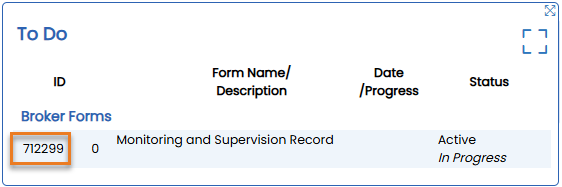
Your Monitoring and Supervision Form can be exported by clicking on the shortcut within your 'My Favourites' widget on your Dashboard which will take you to the Registers page.

Locate the Monitoring and Supervision Form and click on the 'export' icon.

In the Export Builder select the filters required including:
1. Status
Filter by the following Statuses:
- All - results will include forms that are draft, active and finalised.
- All Open - results will include forms that are draft and active ONLY
- Draft - results will include forms that are draft ONLY
- Active - results will include forms that are active ONLY
- Finalised - results will include forms that are finalised ONLY
2. Date From/To
Filter by a date range by selecting one of the following:
- Date From/To - this date range refers to the date of the monitoring and supervision record.
- Created From/To - this date range refers to when the Monitoring and Supervision Form was first entered into CCX360.
- Updated From/To - this date range refers to when the Monitoring and Supervision Form was last updated.
3. Once you are happy with your search criteria, click on the 'CSV Export Using Template' button. You will receive a notification that the results will be emailed to you. Please note results provided will be based upon your access.
4. The report will be emailed to the address entered in the email address field. If you don't receive your report, please check your spam and junk folders.