With breach reporting requirements, it is vital that breaches are identified and dealt with promptly.
This form establishes a uniform system for recording all breaches (reportable and no-reportable to ASIC) and also allows you to generate your Breach Register.
For any question regarding clarification around the questions, or the intention of the question with this form, please contact the Gold Seal Team.
- Locate the form by clicking on 'Click for all Broker Forms' in your 'My Favourites' widget.
- Click on the 'Complete' button for the Incident / Breach Form.
- Complete all the fields, and then click on the 'Submit' button
- You will receive a Form Confirmation message.
If you answer a question incorrectly and a form is generated in error, you can request to have this deleted.
Please contact your CCX360 Administrator providing them with the:
- Form Name e.g. Incident / Breach Form
- Form ID number - see below for location of the ID number
- Reason for deletion - Generated in error.

Your Incident / Breach Register can be exported by clicking on the shortcut within your 'My Favourites' widget on your Dashboard which will take you to the Registers page.

Locate the Incident / Breach Form and click on the export icon.
Please refer to Reporting Requirement Registers for information on the IBCC Incident Breach Register

In the Export Builder select the filters required including:
1. Status
Filter by the following Statuses:
- All - results will include forms that are draft, active and finalised.
- All Open - results will include forms that are draft and active ONLY
- Draft - results will include forms that are draft ONLY
- Active - results will include forms that are active ONLY
- Finalised - results will include forms that are finalised ONLY
2. Date From/To
Filter by a date range by selecting one of the following:
- Date From/To - this date range refers to the date you first became aware of the incident / breach.
- Created From/To - this date range refers to when the Incident / Breach Form was first entered into CCX360.
- Updated From/To - this date range refers to when the Incident / Breach Form was last updated.
3. Once you are happy with your search criteria, click on the 'CSV Export Using Template' button. You will receive a notification that the results will be emailed to you. Please note results will limited to your access.
4. The report will be emailed to the address entered in the email address field. If you don't receive your report, please check your spam and junk folders.

As part of the Insurance Brokers Code Compliance Committee's ASC Information Document, the IBCCC Breach Report has been created to assist with these requirements.
The ACS deals with instances of Code non-compliance, asking you to record the number of breaches of each Code Section, including specific details of this breach. This information is recorded in the Incident / Breach Form.
- Reporting data is required for the period 1 January to 31 December each year.
- You will receive an email notification advising you when this report is due to be run.
- Your IBCC Report can be exported via the IBCCC Incident Breach Register.
Click on the shortcut within your 'My Favourites' widget on your Dashboard which will take you to the Registers page.

Locate the Incident / Breach Form and click on the export icon for the IBCCC Incident Breach Register.
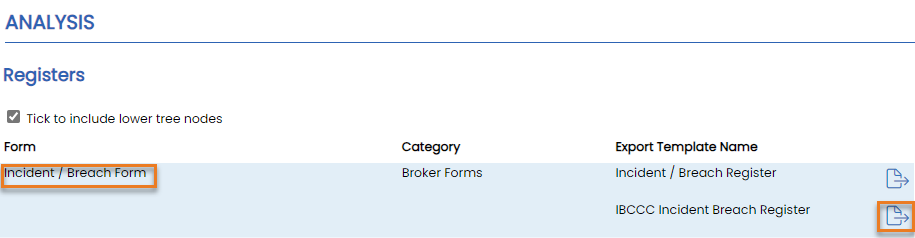
In the Export Builder select the filters as follows:
- Status - All
- Date From 01/01/Year To 31/12/Year
- Click the 'CSV Export Using Template' button. You will receive a notification that the results will be emailed to you.
- The report will be emailed to the address entered in the email address field. If you don't receive your report, please check your spam and junk folders.