The Staff Declaration is a scheduled tasks that runs monthly.
The purpose of this declaration is to confirm that for the previous month, that when required, staff have completed the relevant forms, adhered to company policies and/or procedures and reported all CPD.
For any questions regarding the clarification around the questions or the intention of the question, please contact the Gold Seal Team.
- You will receive the task via an email notification, and are required to complete it within the time frame indicated.
- The form will also appear on your 'To Do' widget.
- All questions are mandatory and depending on the responses, additional CCX360 Broker Forms may be generated.
- Select the appropriate 'Status':
- Draft - if you have started working on the form, however not completed it. The form will be saved and can be found in your 'To Do' widget on your Dashboard.
- Active - you have completed the form.
- Click on the Submit button to save the form.
Depending on the responses provided when completing the declaration, there may be additional CCX360 Broker Forms generated. These forms will appear on your 'To Do' list.

If you answer a question incorrectly and a form is generated in error, you can request to have this deleted.
Please contact your CCX360 Administrator providing them with the:
- Form Name e.g. CPD Form
- Form ID number - see below for location of the ID number
- Reason for deletion - Generated in error.

Responses to your Staff Compliance Declaration can be exported via your Staff Compliance Declaration Register.
Click on the shortcut within your 'My Favourites' widget on your Dashboard which will take you to the Registers page.

Locate the Staff Compliance Declaration and click on the 'export' icon.

In the Export Builder select the filters required including:
1. Status
Filter by the following Statuses:
- All - results will include forms that are draft, active and finalised.
- All Open - results will include forms that are draft and active ONLY
- Draft - results will include forms that are draft ONLY
- Active - results will include forms that are active ONLY
- Finalised - results will include forms that are finalised ONLY
2. Date From/To
Filter by a date range by selecting one of the following:
- Date From/To - this date range refers to the date when the Staff Compliance Declaration is/was due.
- Created From/To - this date range refers to when the Staff Compliance Declaration was first entered into CCX360.
- Updated From/To - this date range refers to when the Staff Compliance Declaration was last updated.
3. Once you are happy with your search criteria, click on the 'CSV Export Using Template' button. You will receive a notification that the results will be emailed to you.
4. The report will be emailed to the address entered in the email address field. If you don't receive your report, please check your spam and junk folders.