Document links are generated from within CCX360 and at no stage should be created by copying the url address from an opened document.
Your CCX360 site is a secured site so each time a document is opened it will have a different address and thus the link will break the next time it is used.
To generate a link to any document, access Document Management by going to your Dashboard and clicking on the shortcut as indicated below and then click on the Document & Reviews tab.
Please note - if you do not have this shortcut then you do not have access be able to view the information.
Locate the document you want to create a link for and click on the ‘Document Links’ icon.

Two different types of links can be generated depending on the purpose :-
Internal Link
This link will automatically take users to the document if you have single sign-on installed or are already logged into CCX360, otherwise the user will be taken to the logon page where they will need to logon with their credentials.
|
External Link
This link will automatically take users to the document via an encrypted username and password.
|
Choose the appropriate link required and then simply copy the link and paste it where required, for example your website.