From time to time you will need to update the document with a new version, whilst keeping the original for audit purposes.
To create a new version of an existing document, go to your Dashboard and click on the shortcut as indicated below and then click on the Document tab.
Please note - if you do not have this shortcut then you do not have access be able to view the information.
Locate the document you want to create a new version for and click on the ‘New Version’ icon which will display the document properties.

Document Name
This is the title of the Document which will default from the original information.
Description
A brief description which will default from the original information.
Version Comments
A brief description of what changes are included in the new version.
Document
Upload the new version which will then display within the Library
Original Document
(Optional) Use this field if you intend uploading a .pdf version as the document and need somewhere to store the editable Word version.
Please note:- This is only accessible via Document Admin
Click on the Submit button to upload the new version document.
The version number will now increase by one to indicate that there is a new version of the document and all links associated with this document (internal and external) will also be updated automatically.
Please contact the ERM Online CCX360 Support Team if you have any problems with the process.